Galaxy Note 3 review: Even more features packed into a (slightly) bigger body
Another day, another device—that's what Samsung makes us feel like with the exhausting lineup of phones and tablets it's debuted in the last year. Its latest release, however, the Galaxy Note 3, is at least worth paying attention to. It's the third iteration of the company's not-quite-phone, not-quite-tablet Note line, and its internal specifications make it one of the most powerful handsets out on the market right now. It also features 4K video recording and a new suite of applications for the S-Pen aimed at making it easier to jot down notes, leave yourself reminders, and multitask. For Samsung, this is one of its better phones available out on the market right now, but like the rest of its device family, it's just as bloated.
Bigger—but not by much




Fast performance, long battery life

With its 3,200mAh battery, the Note 3 petered out after about 11 hours of constant video streaming. That’s more than most of the phones out on the market right now, about on par with its the Note II's 3,100mAh battery pack, and the Motorola Droid Maxx beat it out by about two hours. You can flip on Samsung’s Power Saver feature and disengage features like Smart screen to save a bit of battery life.
Like Samsung's last major release, the Galaxy S4, the Note 3 features a perfectly capable 13MP camera with a plethora of different shooting modes. Its most notable feature, however, is its 4K recording capabilities. It's mostly a ploy for marketing points, however, because not many televisions or monitors can play back the video at full resolution just yet, and the phone itself certainly doesn't have a 4k screen.

The key to unleashing all that power


First up is the overhauled Settings menu, which dropped minor features available on the Note II, like the ability to choose a dominant hand setting. Other minor features, like Popup Note, have been cut in favor of the new Air Command features. You can still multi-task with Multi window, use Air view to hover for more information, and click the S-Pen's side button while drawing on the screen to make a selection.
Samsung also included its own Flipboard-style application dubbed My Magazine. You can launch it by swiping up from the bottom. To personalize it, you can choose from a pre-selected list of news sources you want aggregated, just as you would with Flipboard, and then add in notifications from your social networks like Twitter, LinkedIn, and Google+ (but oddly, not Facebook). The app feels like a response to HTC's news-blaster app, BlinkFeed, and though Samsung partnered up with Flipboard for the app, the standalone application is much more versatile than Samsung's implementation.

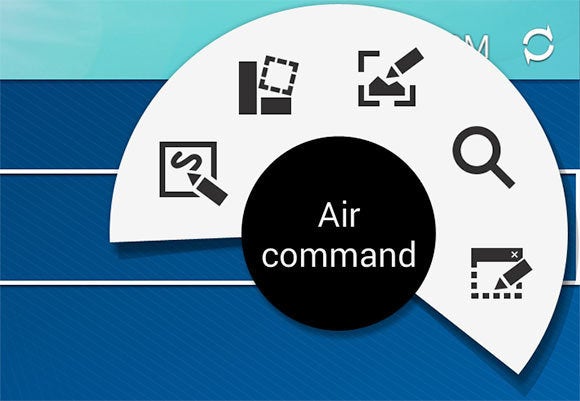




S-Note

Third time's a charm
The Note 3 lets you easily switch from watching video on the train to work, to typing out emails while walking to the office, to mind-mapping for you next big project. And if you add in a few third-party office-style applications from the Google Play store, it's becomes the all-encompassing device for work or school.However, you'll have to deal with the extra applications and features that the company bundled with the Note 3. You'll have to manually turn off features like Smart scroll when they're not in use to preserve battery life (and, possibly, your sanity), and ignore the fact that Samsung's less superior S-Voice is the default personal digital assistant. In exchange, you'll have a powerhouse phone that's meant for the multitasker, with a quad-core processor, forward-thinking video recording abilities, and a battery life to get you through your long, ardous days. In essence, that's really what we've come to expect from our phones in this day and age, even if they don't quite fit in our back pocket.
Another
day, another device—that's what Samsung makes us feel like with the
exhausting lineup of phones and tablets it's debuted in the last year.
Its latest release, however, the Galaxy Note 3, is at least worth paying
attention to. It's the third iteration of the company's
not-quite-phone, not-quite-tablet Note line, and its internal
specifications make it one of the most powerful handsets out on the
market right now. It also features 4K video recording and a new suite of
applications for the S-Pen aimed at making it easier to jot down notes,
leave yourself reminders, and multitask. For Samsung, this is one of
its better phones available out on the market right now, but like the
rest of its device family, it's just as bloated.
Bigger—but not by much
The
Note 3 is stylish with its rounded corners and a faux-leather backing,
but the fake metal banding and plastic-y chassis still makes it feel
like a cheap phone. At 0.33-inches thick, its 5.95 x 3.12-inch chassis
is comfortable for composing long emails and tapping out witty Twitter
responses, and as with the Note II, there is still a setting for
one-handed operation if you need your other hand to hold on to something
else.
Samsung
kept the device relatively close in size to its predecessor, which
hopefully means that it won’t dare to get any bigger in future versions.
While the Note 3 may not be as massive as the 6.3-inch Galaxy Mega,
it’s still too awkward to hold up to your ear for phone calls.
The
Note 3 features a 5.7-inch, 1080p, 386 pixels-per-inch (ppi) Super
AMOLED display. That’s a huge improvement over its predecessor, which
featured a lower resolution display than the original Note. Its screen
is certainly bright, but it uses up a significant amount of battery life
when it’s at its fullest, and you still can't see it too well out in
direct sunlight. Still, it’s hard not to appreciate that large screen
when you’re watching Netflix on the train ride to work, or even perusing
emails.
The
Note 3 did not pass my pocket test, nor did it pass my purse-pouch
test. This isn't a device to buy if you're looking for something compact
and minimalist. Bear in mind that the Note 3 also comes equipped with a
MicroUSB 3.0 port. You can still use a MicroUSB 2.0 cable to charge it
and transfer data, but it won't take advantage of its USB 3.0 speed
capabilities.
Fast performance, long battery life
Samsung
packed the Galaxy Note 3 with Android 4.3 Jelly Bean and its own
proprietary Touchwiz Nature UI 2.0 overlay. Inside, it’s fueled by a
quad-core 2.3GHz Snapdragon 800 processor and 3GB of RAM—in laymen’s
terms, that means that at the time of this writing, it's one of the most
powerful phones out on the market. You'll see its performance pay off
today when multitasking, and you'll especially appreciate the
future-proofing with the inclusion of a top-tier processor.
With
its 3,200mAh battery, the Note 3 petered out after about 11 hours of
constant video streaming. That’s more than most of the phones out on the
market right now, about on par with its the Note II's 3,100mAh battery
pack, and the Motorola Droid Maxx beat it out by about two hours. You
can flip on Samsung’s Power Saver feature and disengage features like
Smart screen to save a bit of battery life.
Like
Samsung's last major release, the Galaxy S4, the Note 3 features a
perfectly capable 13MP camera with a plethora of different shooting
modes. Its most notable feature, however, is its 4K recording
capabilities. It's mostly a ploy for marketing points, however, because
not many televisions or monitors can play back the video at full
resolution just yet, and the phone itself certainly doesn't have a 4k
screen.
The
phone is available with up to 64GB of storage, and you'll be able to
add an extra 64GB through the microSD expansion slot, which should come
in handy if you plan on shooting 4K video.
The key to unleashing all that power
Following
in the footsteps of its older siblings, the Note 3 features the
venerable S-Pen nestled tightly in its own little dock-slot on the
rear-side of the phone. It’s still one of the best features of the Note
devices, though it's not without its own little quirks.
The
S-Pen will leave faint traces on the screen after you use it to take
notes in a meeting, and if you have sloppy penmanship or a penchant for
meticulousness you'll be aching for the tactile feel of a ballpoint pen
on paper after just a minute with this thing. But if you can stand the
stylus, you’ll be glad to know that Samsung tucked in a few new software
features with the Note 3.
First
up is the overhauled Settings menu, which dropped minor features
available on the Note II, like the ability to choose a dominant hand
setting. Other minor features, like Popup Note, have been cut in favor
of the new Air Command features. You can still multi-task with Multi
window, use Air view to hover for more information, and click the
S-Pen's side button while drawing on the screen to make a selection.
Samsung
also included its own Flipboard-style application dubbed My Magazine.
You can launch it by swiping up from the bottom. To personalize it, you
can choose from a pre-selected list of news sources you want aggregated,
just as you would with Flipboard, and then add in notifications from
your social networks like Twitter, LinkedIn, and Google+ (but oddly, not
Facebook). The app feels like a response to HTC's news-blaster app,
BlinkFeed, and though Samsung partnered up with Flipboard for the app,
the standalone application is much more versatile than Samsung's
implementation.
Air
Command is an entirely new set of five small apps that can be accessed
by hovering over the screen with the S-Pen and clicking the side button.
The menu gives you quick access to: Action Memo, Scrapbooker, Screen
Write, S Finder, and Pen Window. All of these “mini apps” exist to serve
a particular function, but they're not all as useful as Samsung would
have you believe.
Scrapbooker
lets you clip videos, websites, text, links, and other little parts of
the web that you might want to save on your phone to access later. This
handy feature will even let you clip YouTube videos to watch later.
Screen
Write and S Finder both seem like natural extensions of the Samsung
user experience. S Finder will thoroughly scour the system, your
personal files, your handwritten notes, and the web for your query,
while Screen Write will snap a screenshot and let you add a doodle-y
addendum.
Action
Memo lets you pen a memo to yourself and link part of it to, for
instance, scope out directions in Maps, navigate to a specific link, or
open up a photo library. The app is especially useful for its ability to
save and archive sticky notes, but the added linking functionality can
sometimes overcomplicate what should have been a perfectly simple-to-use
application.
Lastly,
there's Pen Window, a gimmicky feature that asks you to draw out the
size of the window you need and then select the app that you want to fit
within those parameters. These small apps are featured on several
manufacturer-customized versions of Android and they’re useful on a
screen as a big as the Note 3’s, but Samsung’s implementation is a bit
flawed. Some apps end up skewed and misshapen, and I would have rather
just had the option to choose what I need in a window I could manually
resize. You can also minimize a window to a "chat bubble" if you're in
multitasking mode.
Some
might say that the S-Pen is a feature that you'll forget to use after a
while, but I felt more comfortable using the stylus with the Note 3's
larger screen. Granted, I wasn't a big fan of the handwriting portion,
but I liked navigating menus, bringing up applications, and swiping away
emails with the pen better than with my finger. The S-Pen has its
limitations, however, and you'll want to carefully consider if you can
live with permanently stowing away a pen you might not ever use.
S-Note
S-Note
has come a long way since its launch with the original Note. On the
Note 3, it features an overhauled interface and the addition of newly
polished templates since its last iteration. You can sync to Evernote,
add charts and graphs, and set up your own pen presets.
Third time's a charm
The
Note 3 lets you easily switch from watching video on the train to work,
to typing out emails while walking to the office, to mind-mapping for
you next big project. And if you add in a few third-party office-style
applications from the Google Play store, it's becomes the
all-encompassing device for work or school.
However,
you'll have to deal with the extra applications and features that the
company bundled with the Note 3. You'll have to manually turn off
features like Smart scroll when they're not in use to preserve battery
life (and, possibly, your sanity), and ignore the fact that Samsung's
less superior S-Voice is the default personal digital assistant. In
exchange, you'll have a powerhouse phone that's meant for the
multitasker, with a quad-core processor, forward-thinking video
recording abilities, and a battery life to get you through your long,
ardous days. In essence, that's really what we've come to expect from
our phones in this day and age, even if they don't quite fit in our back
pocket.

0 comments:
Post a Comment